Campaigns Tab
The Campaigns tab looks like: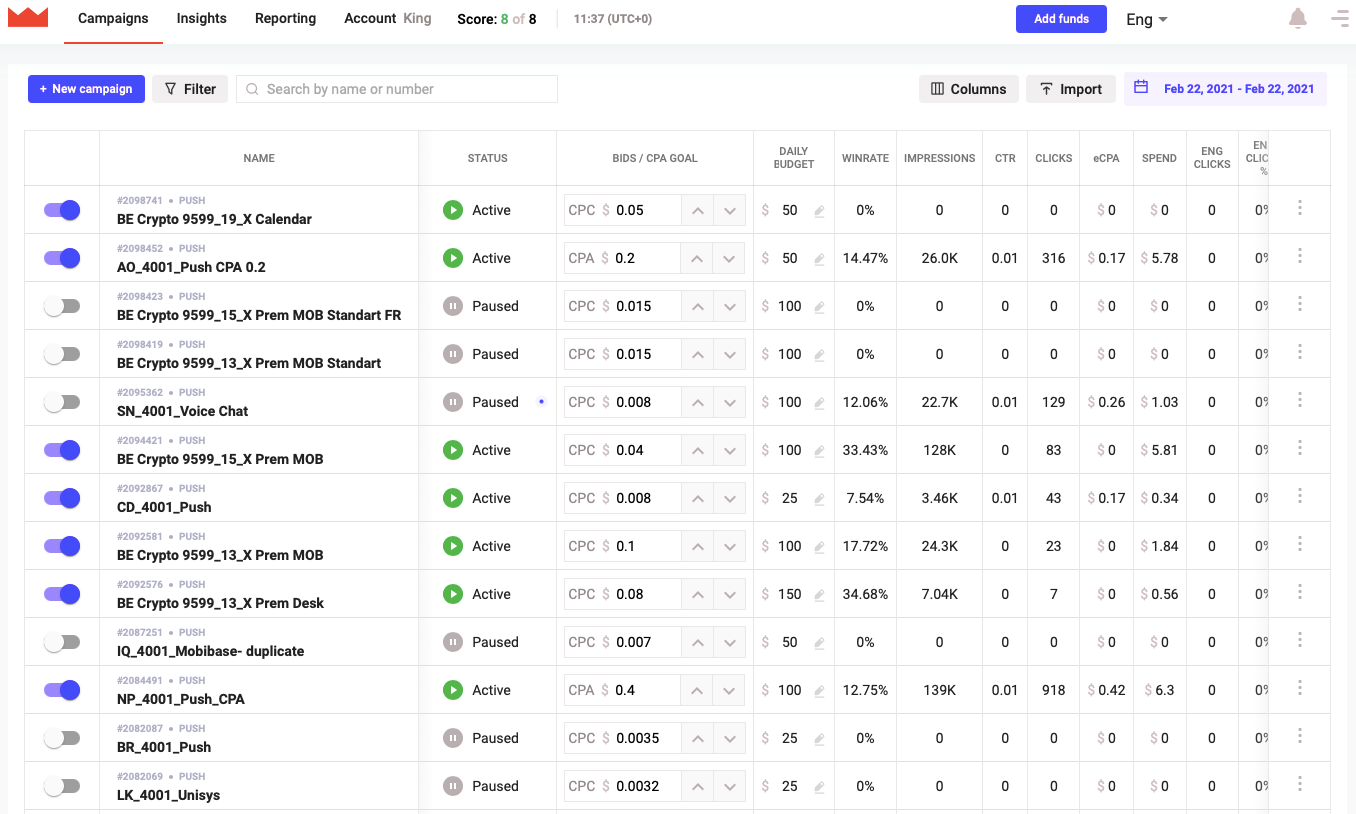
status (any, active, stopped)
advertising channel (all, push, pops)
Also, if it’s necessary, you can enter the campaign name (or ID) in the search bar and the desired campaign will be displayed.
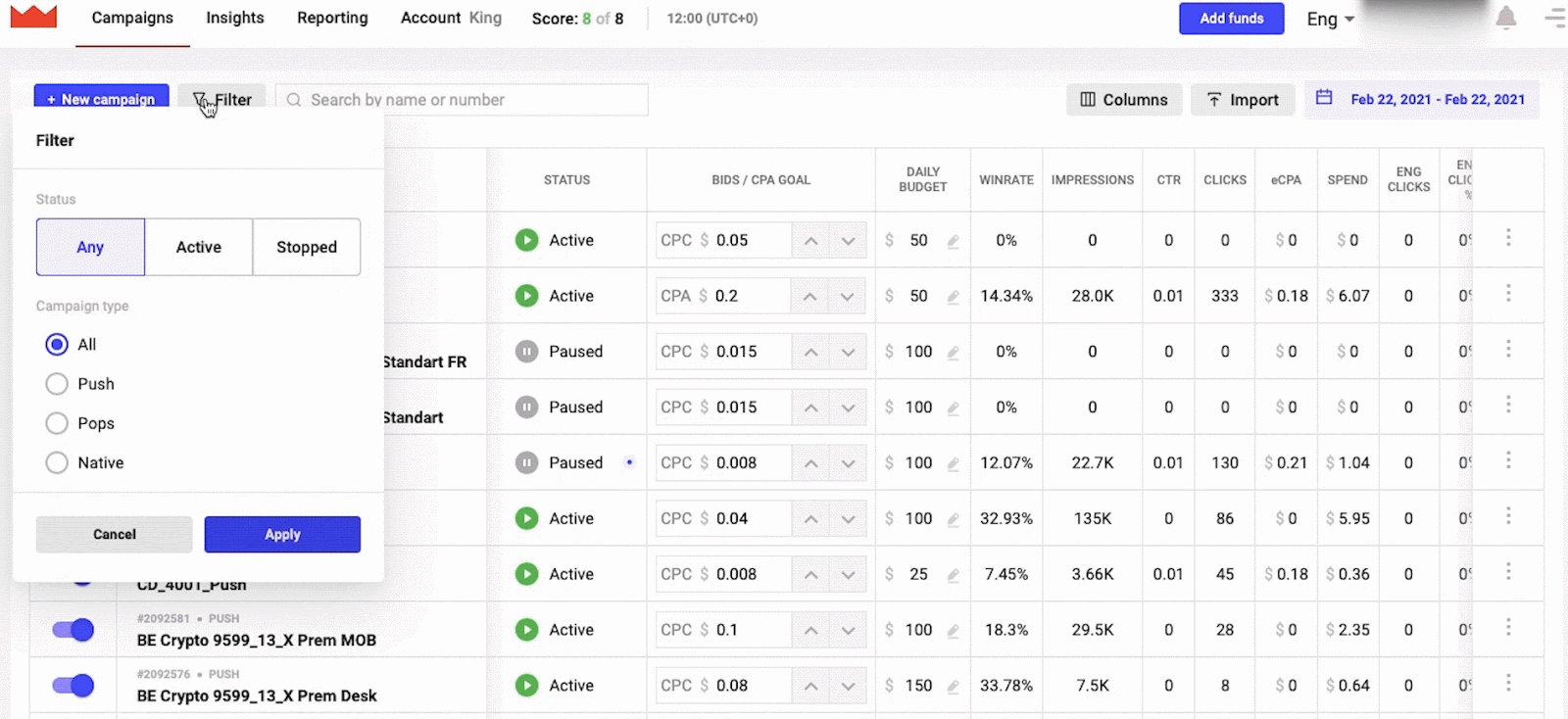
When you open the campaign page, statistics for all campaigns are displayed by the following parameters:
status - shows the campaign status (for example, on moderation, paused, active)
bids/cpa goal - shows the current bid in the campaign
daily budget - shows the budget set in the campaign
winrate - the percentage of impressions that can be redeemed after the campaign is launched.
impressions - the number of impressions in the campaign
ctr - total ctr in the campaign
clicks - number of clicks
eCPA - average CPA for the campaign
spend-spend on the campaign
engaged clicks - the number of engaged clicks on the landing page
engaged clicks, % - the percentage of engaged clicks on the landing page
conversions - number of conversions
conversions (approved) (c1) - number of confirmed conversions
eCPC-average bid
eCPA (approved) - average CPA (confirmed) for the campaign
CVR - % - coefficient showing the percentage of conversions from clicks
CVR - % (approved) - coefficient showing the ratio of conversions (confirmed) to clicks
revenue - the amount received from conversions
profit-income
ad rank-campaign rating
You can select only those parameters that are needed by clicking on the Columns button, and remove the rest by unchecking the boxes next to the parameter. You can also change the order of the columns.
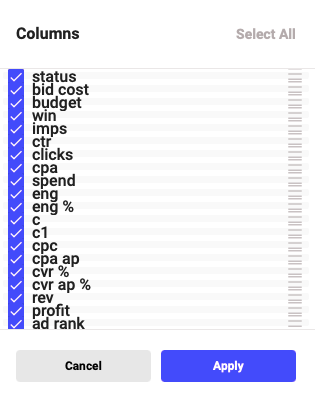
You can set the time period for which you want to view statistics (it’s set by default, the date when the tab is opened):
today
yesterday
7 days
30 days
this month
last month
custom (set the required period yourself)
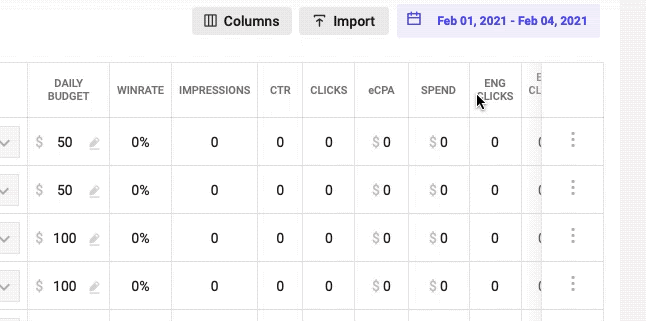
There is a slider to the left of the Name column that turns the campaign on or off. Also, in the line with the campaign parameters, you can edit the bid or budget without opening the campaign.
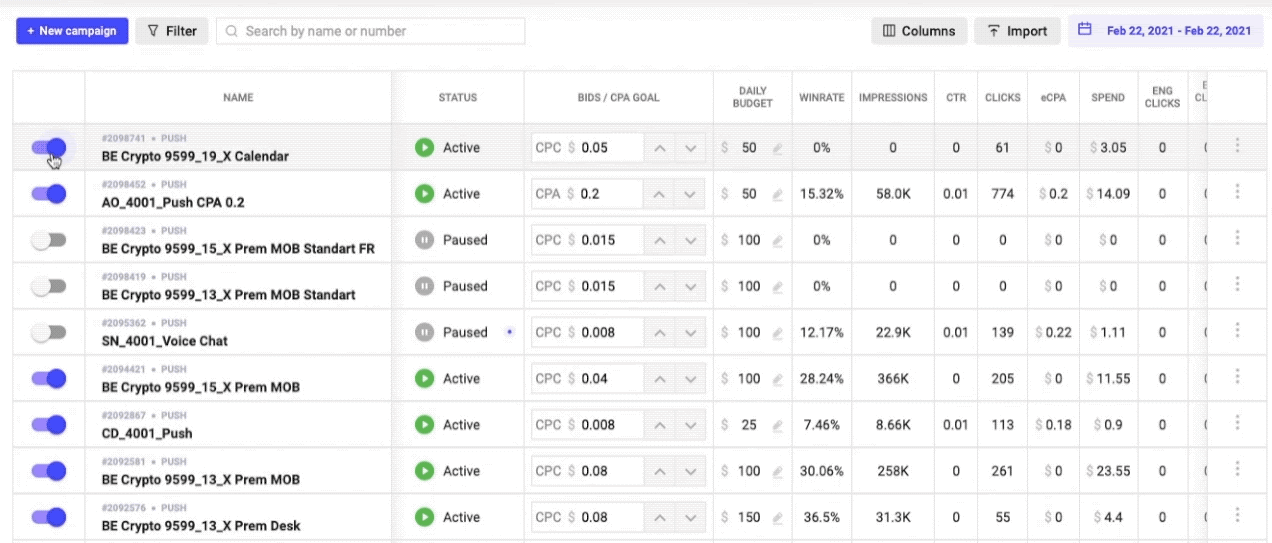
You can see a blue dot in the Campaign status column. You will see recommendations, by clicking on the dot, for optimizing the campaign which you can apply without going to the campaign editing page.
To apply these recommendations, click on the blue dot and then on the Apply button.
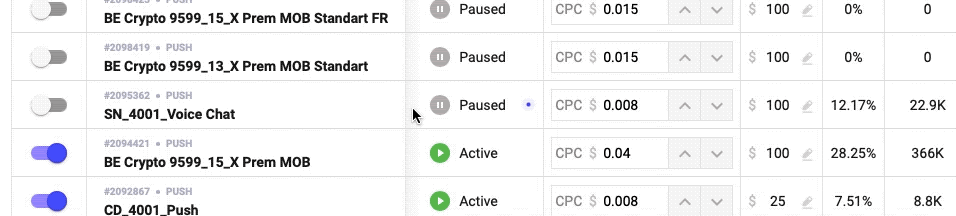
There are two lines at the bottom of the page:
- Totals: Filtered campaigns - general statistics on selected campaigns
- Totals: Account - total account statistics
![]()
