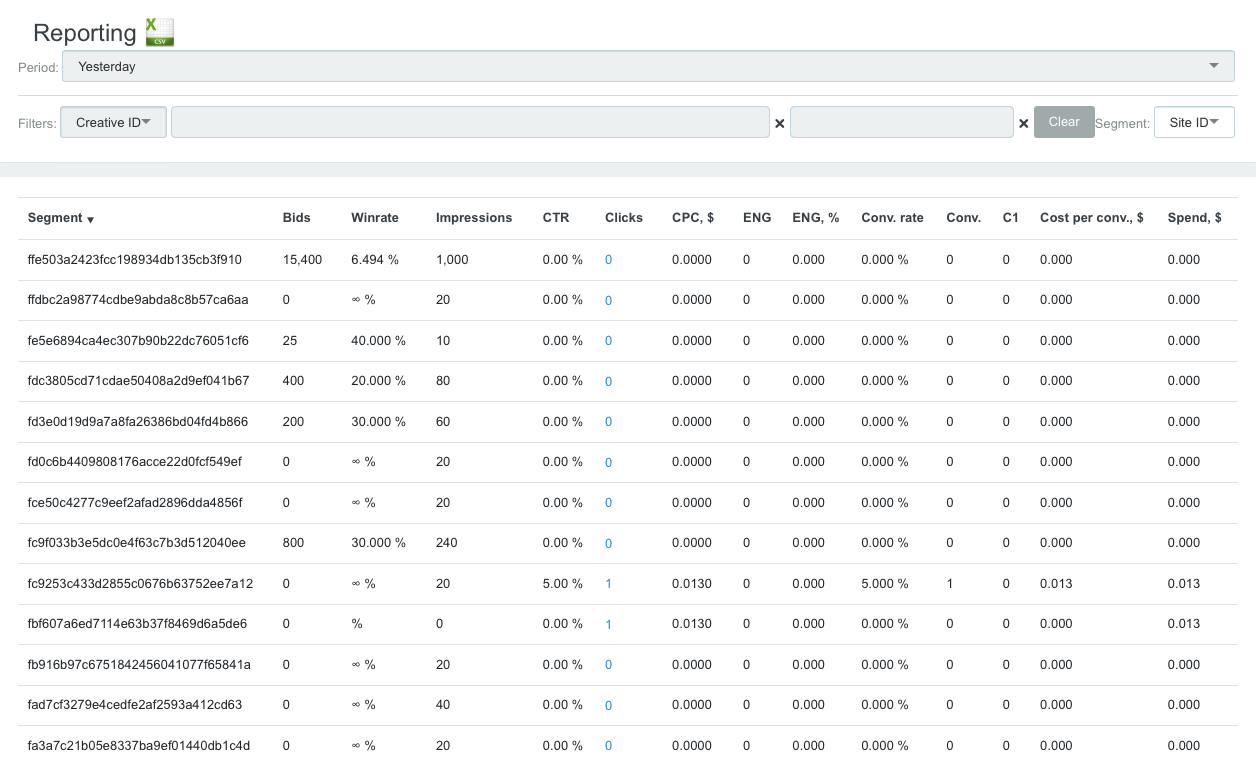Reporting Tab
There is the Reporting tab in the account, that can show all the necessary statistics for campaigns by uploading a report.
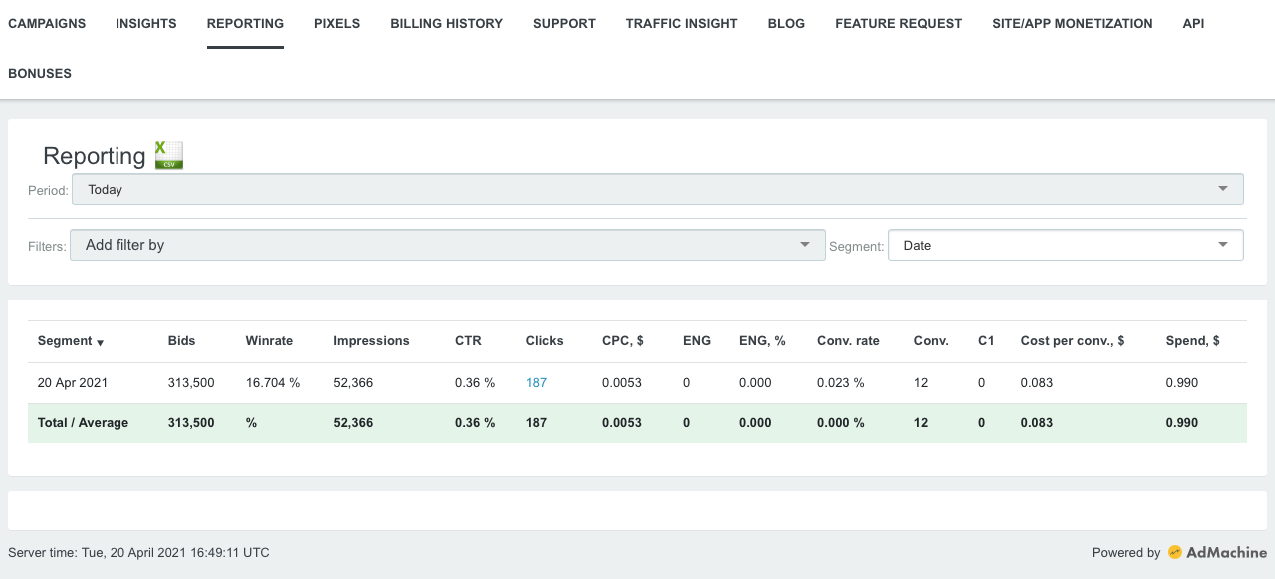
Let's look at what the Reporting tab consists of.
The tab has the following fields: Filters, Segment, Period. The report has the following columns:
Segment – name or ID of the selected segment.
Bids – the number of bids.
Winrate – the ratio of winning bids to the total number of bids.
Impressions – number of impressions.
CTR - the ratio of the number of clicks to impressions.
Clicks – number of clicks.
CPC, $ - cost per click.
ENG - the number of engaged clicks.
ENG, % - the percentage of engaged clicks.
Conv. Rate – the percentage of page visitors who completed the target action.
Conv. - number of conversions.
C1 – custom conversion selected by the user in the campaign.
Cost per conv, $ – cost per conversion in.
Spend, $ – the total amount of the budget spent on a particular parameter.

In the Filters, you can select the following category:
Campaign
Creative ID
Site ID
Country
Region
City
Subscribers List ID
Publisher ID
Language
OS
Device
Carrier
Channel
Campaign ID
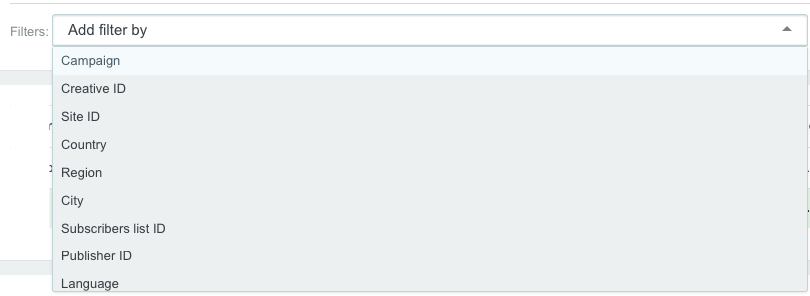
You can select a specific unit, such as, a specific campaign, creative, site, language, etc, after selecting any of parameters. You can select multiple parameters at once, but the report upload time will increase.
In the Segment, select the parameter by which you want to get stats. You can select the following:
Date
Hour
Campaign
Creative ID
Site ID
Country
Region
City
Subscribers List ID
Publisher ID
Language
OS
Device
Device model
Device manufacturer
Carrier
Channel
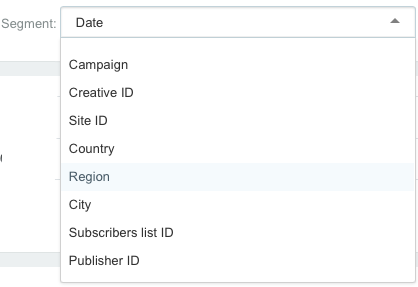
After selecting one of these parameters, you can see the stats by this parameter.
Also you need to select the Period for which the report will be uploaded:
Today
Yesterday
Last 7 days
Last 30 days
Custom
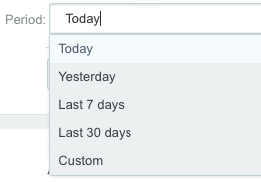
It is recommended to choose the period either Today or Yesterday, then the report will be uploaded faster and more accurately.
Example
You want to upload a report by the specific campaign, by one creative on sites for yesterday. Select the Campaign in the Filters and select the necessary one. Then select in the same field Creative ID and the desired one.
Select in the Segment - Site ID, and in the Period - Yesterday.
So you get a report on a specific campaign and a specific creative, by site.